Blooket Host: Tips and Tricks to host blooket
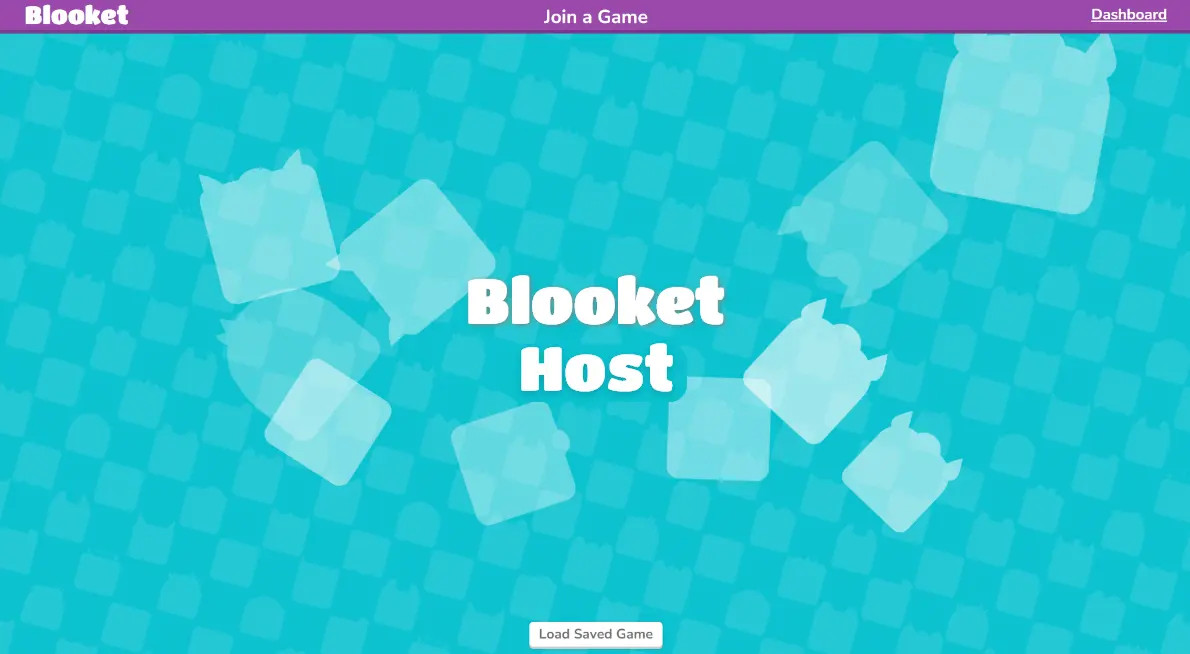
Are you ready to lead a team?… Being a Blooket host is a fantastic idea to polish your personality traits. Being the host of Blooket games, you can easily increase your worth and leadership qualities.
You are only the pillar of the game, as you have all the authority to shut down or let the game run. Briefly, you can be an expert both in being a Blooket host and a player of the game.
To host a Blooket game, you should first sign in or create an account as a teacher on the Blooket website. Once jumped in, select the pre-made sets or write a set of questions, select game modes, and you’re done.
Easy Peasy?
Check out the Tweet below if you’re still thinking of hosting Blooket. Host it now & enjoy happy learning!
Once you host the game on your browser, You will be provided with a unique 6-digit join code that you can share with your students or participants to join the game.
Have fun hosting and participating in the game!
Blooket Host Requirements: What Will You Need to Get Started?
Knowing what is required to host a Blooket game is important if you are an educator and want to engage your students in this fun adventure. Before hosting a Blooket game, you must ensure the following:
- Blooket Account: You must first sign up for a free Blooket Host account. Enter your email address to register on the Blooket website.
- Reliable Internet Connection: Blooket is an online platform, so you need a stable internet connection. Therefore, to create and run the game smoothly, it would be beneficial if you had a strong internet connection.
- Customized Question Sets: Blooket offers a variety of game types. Some of the question sets can be found in the Discover section. You need to prepare the content before you can create your question set.
- Participants: Finally, you need players to take part in the game. They could be your friends, students, or anyone else. Using a unique game code, players can participate in the Blooket game.
Steps to follow for Blooket host:
To host a Blooket game, follow these steps:
- Create an Account: Login or Signup to create an account on the Blooket website using a Google account or with an email and Password.
- Create or Select a Set: Once logged in, you can prepare a set of queries for your game or choose an already existing set from the existing choices by clicking “Discover Sets.” A set typically includes different questions, such as multiple-choice, true/false, and more.
- Select a Game Mode: Blooket offers different kinds of game modes, such as Tower Defense, Gold Quest, Crypto Hack, Fishing Frenzy, Tower Defense 2, Monster Brawl, Battle Royale, Racing, Cafe, and Tower Of Doom. Select the one that best aligns with your lesson objectives.
- Set a timer: Setting the timer will keep students focused and motivated as they play. You can change the timer later on if needed.
- Host the Game: Once you’ve created or selected a set and customized the game settings, click on the “Host” button to start hosting the game.
- Share the Join Code: Blooket will generate a unique join code for your game. Share this code with your friends, classmates, or whoever you want to play with. Being a host only you will give permission to play with you after entering the code. They can enter the code on the Blooket website to join your game.
- Start The Game: Once all players have joined, you can click on the “Start Game” button to begin the game. Players will be able to answer the questions and compete against each other in real-time. Whoever answers the question correctly will be awarded points.
- Don’t be afraid to ask for help: If you get stuck on a question, you can always ask your teacher or a friend for help.
Hope you’ve read the points carefully; let’s revise it but in a different way.
Join Blooket with These 6 ID Codes:
Blooket allows everyone to host the game, whether you’re a student and want to play the game with your colleagues or a teacher who wants to host the game for students.
Blooket games can be either private or public. Private games are created by teachers for their students, and they generate a six-digit, temporary game ID code for students to join.
These codes are helpful for those who are alone at home, feeling bored, and want to play Blooket with people on the internet. They need to copy and paste one of the codes on the Blooket play link. These codes have a short expiration date, so try to use them soon before they expire!
Here are the six-digit static Blooket ID codes:
- 768456
- 843129
- 860159
- 899054
- 985227
- 5124264
- 283536
- 325202
- 355555
- 389738
- 8936019
With these six-digit static ID codes, you can join a live Blooket game in seconds and start learning right away!
Strategies For An Effective Blooket Game Hosting Experience
Hosting a Blooket game can be an enjoyable experience that improves your knowledge of the topic. Here are some more ideas to improve your experience with game hosting:
Recognize Your Audience: Make sure to adjust the questions based on the participants’ knowledge level. This guarantees that everyone is effectively challenged and engaged.
Promote Collaboration: Encourage player cooperation by using Blooket’s team mode. This encourages cooperation among teammates and allows students to learn from one another’s experiences.
Use Visuals: Include pictures, charts, and videos to make the questions more informative and aesthetically pleasing.
Keep It Fun: While education is important, don’t forget to add some fun to the game. Add some humor and energy to your hosting.
Explain The Correct Option: Give a brief explanation of the correct response to each question after it has been asked. This strengthens comprehension and dispels any misunderstandings.
Ask For Feedback: After the game, ask the players for their thoughts on the experience. Use their suggestions to make future game sessions better.
Can You Play Blooket Offline?
Blooket is an online platform, and its games require an internet connection environment to play. It does not have a built-in offline atmosphere to host games without an internet connection.
To host and play Blooket games, you need to have an active internet connection and access to the Blooket website getting using a web browser. Simply, it is an online platform not offline.
Game Modes for Hosting Blooket Games
To host a Blooket game, you must be aware of a number of things. To begin, you have to sign up and create an account. Google or an email address can be used for this. After logging in, you can select one of twelve different game modes. Various types of game modes include:
1. Live Games
The quizzes on Blooket Live contain the concepts of course material. These games support both solo and cooperative play. Additionally, you can set a timer for them to end.
2. Skill Games
Teachers design skill-based competitions in Blooket to provide an adversarial learning environment. Students can compete with their fellows and earn points when they correctly answer the questions. This is an excellent method to revise the previous material of a class.
3. Question Set
With the help of Blooket Host, teachers can create customized test questions. They can choose to include images with multiple choices for answers, along with a countdown timer. They may additionally import a collection of Quizlet pre-made question sets.
4. Assign Homework
With the help of a feature in Blooket Host, teachers can give homework assignments to their students. This is a helpful strategy for encouraging students to finish the game. Additionally, it works wonders for encouraging students to participate in interactive games.
5. Hosted Games
Blooket host has the ability to host games for up to 60 players. Participants can log in and begin playing the game with their valid game codes. Solo gameplay is also possible in some games.
Blooket Host For Teachers:
The teacher controls the game in all ways just like he supervises the whole class of students. A teacher has permission to test each student one by one. Teachers can set such customization so that students can play even without being part of a team in the game.
The Teacher can launch the Blooket as a complete class contest or solo to permit the students to exercise according to their mindset and decision, taking it easy without any stress and pressure.
Blooket host provides a teacher much attractive thoughts and techniques to polish their student’s skills by using updated tools and planning according to their mind speed.
how to assign blooket as homework?
You have permission to prepare sets of queries for the students & assignments by clicking on the homework mode.
Selecting the “Homework” option on the sidebar will show you “You haven’t assigned any Homeworks yet” if you haven’t added the question set to homework yet.
Let’s Add it!
Rewind the process mentioned above of creating a question set or discovering a pre-built. While choosing a game mode, click on the HW option to approach the next process, where you can set the time duration and last day of the assignment.
Having issues while finding out the HW option?
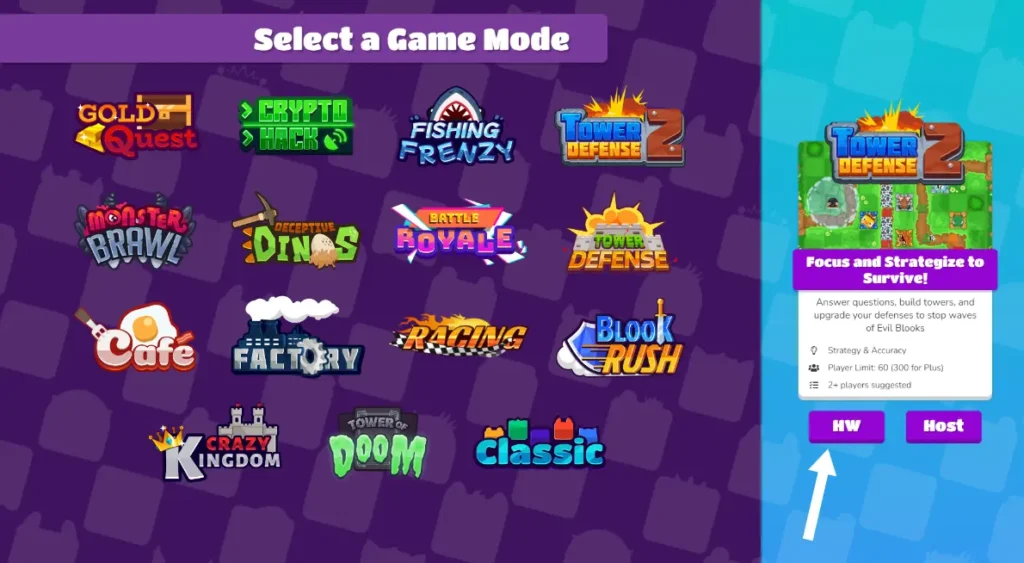
Here is the solution. Below is the list of game modes that offer HW options:.
- Tower of Doom
- Factory
- Crazy Kingdom
- Tower Defense
- Café mode
Teachers can use Blooket creatively to facilitate learning and test the understanding of the students regarding the subject matter.
Quick Steps to assign homework on blooket:
- Create/Choose a Question Set: Being an instructor, it’s easy for you to create a game that relates the outline that is made according to the learning efficiency of the kids. The game can be also assigned to the kids from the game library. Teachers can use any format of the game keeping pros and cons in mind. For fun and educational purposes the game style can be like multiple choice questions etc. The teacher can easily customize the game to add more questions targeting the age.
- Select Game Mode: Please keep in mind to choose the above-mentioned game modes that allow HW. Once you select the game mode, you’ll see a ” HW ” button on the window’s right pane. Click that button to move on the next and Final step.
- Set the Deadline: In this window, set the timeframe that you want to allow the students to complete the homework. You can also change the Title of homework from the same window. Click on the gigantic “Assign Now” button at the top and All done.
- Share the Game Code: Once your homework game is ready, you will a screen having a QR code & a share link. Copy that link or share that QR code with your students, either through your class website, email, or other preferred communication channels
- Monitor Student Progress: You can monitor the students progress from the same dashboard, observing the number of players, number of correct answers, number of incorrect answers, and list of questions with a percentage of correct and incorrect answers.
How can I check the homework that is assigned in Blooket?
By clicking on the option of “Homework” given in the sidebar of the dashboard you can observe all the reports available there about students performance.
Also, you can check how much they accomplished the allocated task. If the students didn’t complete the homework, it can be re-assigned for the next try with extra time.
Can I share a question set I’ve created with another teacher?
To share a question set on Blooket with your friends, colleagues, or teachers, follow these quick & simple steps:
- Go to “My sets” on the Blooket dashboard and find the set you want to share.
- Locate the setting icon next to the trash can on the right side of the set.
- Hover over the setting icon, and a few buttons will appear above it.
- If you see a button labeled “Copy” click on it. This will automatically copy the link for sharing.
- In case the “Copy” button is not visible, it means your set is Private. To make it shareable, click on the pencil icon to edit the set.
- Click on “Edit Info” label and change the privacy settings to “Public.”
By following these steps, you can easily share your Blooket questions set with friends, colleagues, or teachers and make it accessible for everyone to enjoy and learn from.
Blooket Host Beyond The Boundaries Of Classroom
Blooket Host is an excellent teaching tool, but it also has uses outside of the conventional classroom. It is appropriate for workshops, corporate training, and other situations where interactive learning is desired. Here are a few occasions in which Blooket Host excels:
1. Business Training
Transform training sessions into engaging Blooket games to keep employees interested. This makes learning more enjoyable and helps students understand the relevant concepts.
2. Seminars and Workshops
Incorporating Blooket challenges and quizzes can increase audience participation in workshops and seminars. It’s an excellent way to determine how well they comprehend the subject and to keep them engaged.
3. Virtual Events
In the age of online conferences and webinars, Blooket can be a helpful addition. Utilize it to break up the monotony and engage the learners in a fun and instructive manner.
Conclusion:
In conclusion, being a Blooket host offers a fantastic opportunity to enhance your leadership skills and confidence. Hosting and playing Blooket games allows you to excel in both roles, making it a valuable experience for teachers and students alike.
As a teacher, you can create engaging learning experiences through Blooket host games as class competitions or individual assignments. It’s an impactful game to facilitate learning, test students’ understanding, and motivate them to perform well.
Moreover, Blooket host provides an option to assign homework, making it convenient for teachers to assess students’ progress and track their performance. With a range of game modes and customization options,
So, whether you’re a teacher looking to create interactive lessons or a student eager to learn while having fun, Blooket is the perfect destination. Embrace the power of Blooket hosting and immerse yourself in a world of knowledge, excitement, and exploration.
how to host a blooket?
You can host a Blooket game by selecting a set of questions you want to ask, Selecting game modes & setting up a timer.
how to host a blooket game as a student?
As a Student, you can host the game for your colleagues by selecting a set of questions that you want to ask in the game, Selecting game modes & setting up a timer.
how to host a blooket game as a Teacher?
Hosting Blooket is as simple as counting 1,2,3. Simply sign up as a Teacher, Add a set of questions, select the game mode & time required to answer the questions. You’re done!
Can Students Host A Blooket Game?
Yes, students do have the option to host solo games to review their course material. As a student, hosting Blooket games is a great way to enhance learning by making it more engaging, interactive, and effective.
How To Host A Blooket Game On Mobile?
Blooket is mobile-friendly and lets you play games on your tablet or smartphone. To host a mobile game, log in to the Blooket website and navigate to your Dashboard or the Discover page. First, choose the game mode you would like to host, click it, select the question set you want to host, enter the required settings for that mode, and then click “Host Now.”
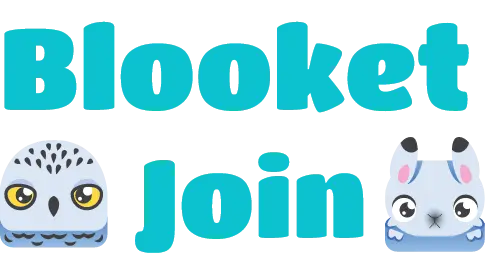
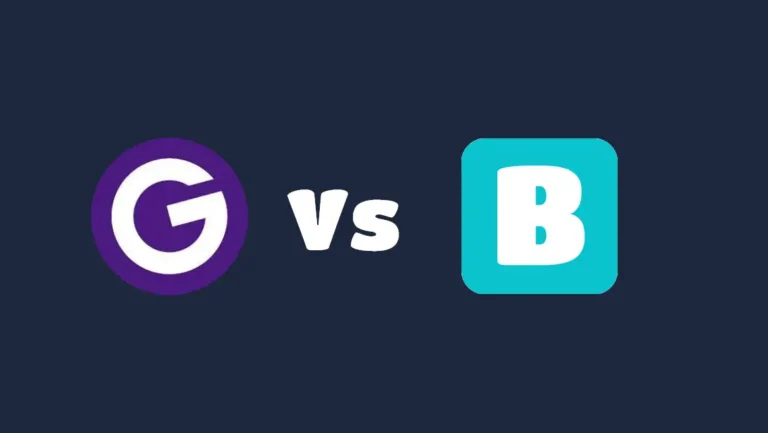
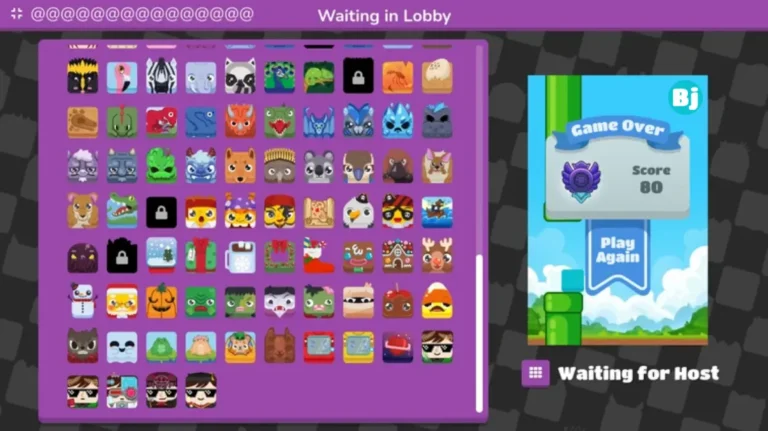
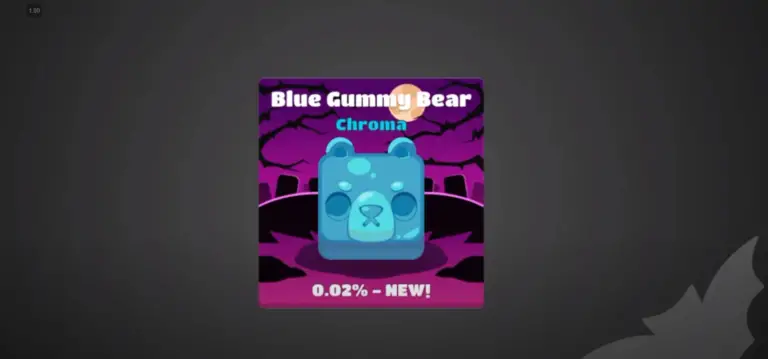
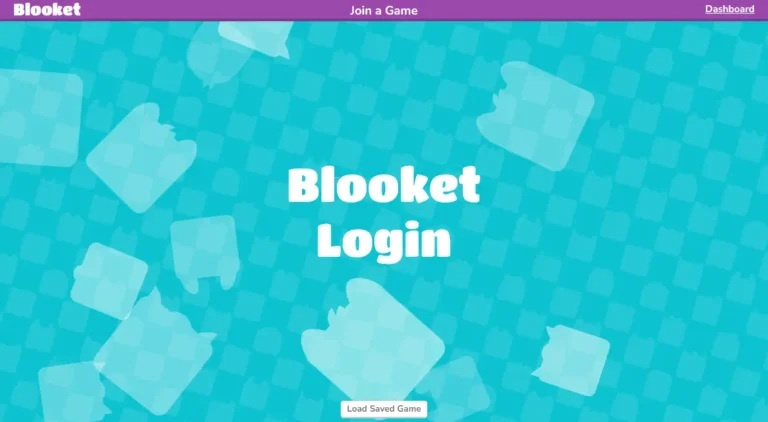
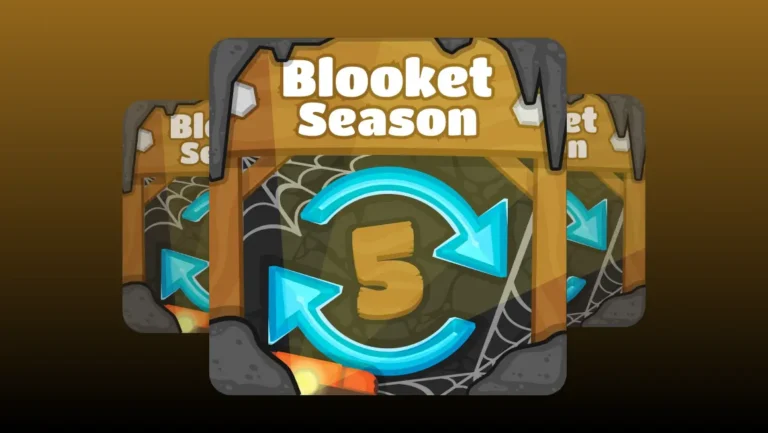
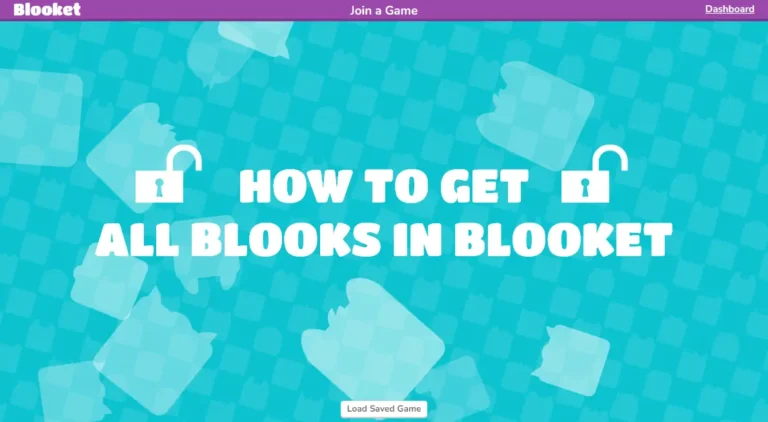
Excellent post. I was checking constantly this blog and I’m inspired!
Extremely helpful info specially the final section 🙂 I care for such info
much. I was looking for this certain info for a long time.
Thank you and best of luck.